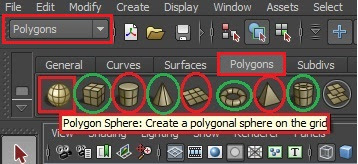HTML Language

What is HTML? HTML is a Hyper Text Markup Language , it is use for website design, image scrolling, button like social media many more. It can use in notepad tag like <html> <head> some text <body> some text here and close the code with </html> </body> </head>, the forward slash use for close or end the program. HTML Language - Image-1 For example, you want to scroll the text with font size using like <H1> title </h1>, it is not having any case sensitive like C-language. You can experiment with your own html website design font size, images, button for social media . The HTML is very much useful to view the concept of idea, web design so on. First open notepad and give HTML tag like <head> <title> <H1> some text </H1> </title> </head> next line <body> some text </body> and save the name as “sample.html” on desktop and open the sample.html file and view the HTML tag work. A websi...