How to do camera setup in Maya
How to use Camera setup with motion path in Maya?
The Maya camera attributes is a mostly use for photos, scenes, short films, videos, animation short films, movies, vfx, etc. The camera is the one of the major roles in Maya software. Firstly, it was created for animation or cartoon purpose only with developed the software, later on have been start with human begins, animals, nature background capture in the films.
 |
| Screenshot 1 | Sphere object |
First create the stories with story board, script, place, interior, exterior scenes, characters, materials, nature, atmosphere, situation, quantity of stuff. All the project to bring out through the camera in animation videos. Let’s see, how camera will work in Maya application.
 |
| Screenshot 2 | Camera-1 |
In camera have different types of cameras in Maya, they are: ‘Camera’, ‘Camera and Aim’, ‘Camera, Aim and Up’ and ‘Stereo Camera’. You can make short films with this camera. It creates exact the movie. Make the practice well, and then you can understand about the Maya camera. It also has lens to zoom through the mm i.e., 35-mm, 55-mm, 70-mm, 75-mm, 180-mm, etc.
 |
| Screenshot 3 | Create | Cameras | Camera |
First take few characters or objects, here taken few spheres shape object for create a video scene. Go to menu bar and select the “Create” then select the camera from drop down list then, after select the camera.
You will appear in your Maya application once see the screen shot for your reference. It looks like same as our film's camera.
 |
| Screenshot 4 | Circle and Camera-1 |
It works like camera, now select the camera and create on circle around the object or character. After, you need to select the circle and camera. Note: don’t forget the timeline should be from 0 to 250 or 500.
 |
| Screenshot 5 | Motion path settings |
If not take the timeline frames. It won’t run around the object to take the video scene.
The camera and circle both have to select it. First have to select the circle after along with select the camera, then after going to menu bar and select the “Animate” then will get option select the Motion Path and, then after select the Attach the motion path.
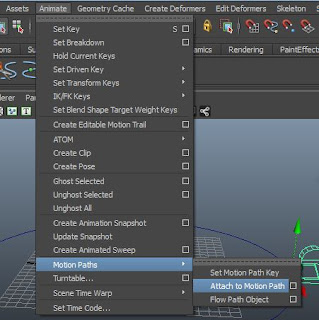 |
| Screenshot 6 | Animate | Motion Paths | Attach to Motion path |
The camera will have default in zero point then, play the button on right side from timeline. You will see the camera will rotate around the object and along with circle.
 |
| Screenshot 7 | Camera-1 rotates |
The final step is to view the exact making the video, there go to the panel and select the perspective and select the “Camera1” and click the play button, to know the camera angle and video capture.
 |
| Screenshot 8 | Panels | Perspective | Camera-1 |
After select the "camera1", you will view the camera capture. You don't see camera object, when you click the "camera1", then start to create the scenes through timeline with key "S".
Computer stuff kit tricks of Topics 7.
Lighting in Maya - Need to light “ON” by press the key “7”
Rigging in Maya - The main one is Joint Tool, Ik Handle Tool.
Color settings in Maya - Color is to give the beauty of character.
Glass in Maya - The entire glass you have to draw EP curve.
Render settings in Maya - For best quality settings can use HD720 videos.
Short film creating method - We should take nice place to create stories.



Comments
Post a Comment