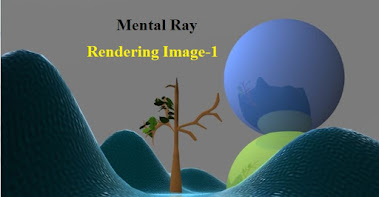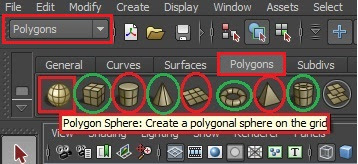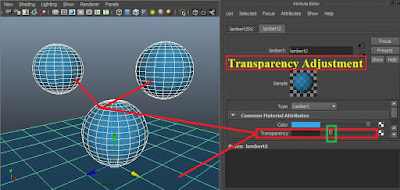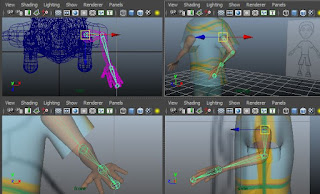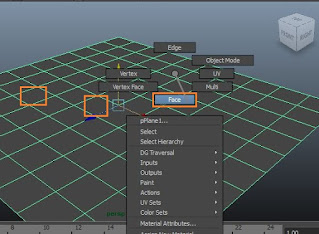How to make 3D Character modeling in Maya?
The character modelling is very tough to learn, but if you have passion and zeal, then you can make character modeling it is easy to do. You can go through our previous topics about 3D modeling, rigging, rendering, texturing of Maya tutorial of simple character model.
 |
| 3D Character modeling | Screenshot - 1 |
First we need one image of human body like, neck, chest, hands, stomach, hips, legs and foot. It require two side human body to develop character model (Maya character modeling reference images).
 |
| 3D Character modeling | Screenshot - 2 |
As we learn earlier about how to import image in Maya application, Import the image in the Front view panel and adjust it as per your requirement. After imported image then take square polygon object and start from neck to chest to hands, chest to stomach to hips to legs to foot.
 |
| 3D Character Rigging | Screenshot - 3 |
After created modeling then do texture the body with color settings, after that we need to make rigging the character by using some joints and Ik handles.
After fixed the joints from foot to neck or head, here we need to require accurate settings with axis like X, Y and Z. Some axis are shows other angles, so we need to change the orientation or other tool like cometJointOrient();
 |
| 3D Character Rigging | Screenshot - 4 |
The main important is correct axis point have to change it. The cometJointOrient need to download from internet and save it in to your computer, then go to Maya application and click the right side MEL and select Script Editor menu and upload the file name as “cometJointOrient” from your computer storage, then after go and type the script as “cometJointOrient ();” and press enter, after that you will appear one wizard with name as “cometJointOrient” as above Screenshot-4.
Here you need to start or test the axis point direction and change it as per your requirement.
 |
| 3D Character Animation | Screenshot - 5 |
The cometJointOrient is essential to your task to get accurate rigging the character modeling for animation project.
If you want to know more about the subject of animation or Maya tips then go and search in search box and key the words of your related information subject.
Computer stuff kit tricks of Topics 30.
Glass in Maya – How to make Glass in Maya and usage method.
Lighting in Maya – Lighting for Animations by using options on lights.
Camera setup in Maya – How to insert camera in Maya.
Color settings in Maya - An object can make life of animation.