Desktop troubleshooting
How to do Desktop or Laptop Troubleshooting?
Desktop troubleshooting while working in the computer, we will get some technical issue like as running slow, monitor issues, keyboard, mouse, CPU etc.
To resolve the issue such kind of problems comes.
Monitors issue comes then follow below the steps:
Software troubleshooting steps - If monitor not working properly such as getting black screen, no power light on or Screen shaking.
First step is having to check thoroughly the display cable or VGA cable once and VGA port pins check to computer properly.
Second step have to check thoroughly of VGA port pins, if any broken or bend the pins.
Third step check properly Power cables or chords connected correctly.
Fourth step check in motherboard once replace the RAM or take a cloth clean the RAM slots like as DIMM slots.
Processor issue comes then follow below the steps:
First step is when will get one beep and one long beep sound comes. It indicates the processor issue.
Second step is checking heat sink fan running or not, if not run then check fan power connection on the motherboard.
Third step is removing heat sink from the processor and check heat sink paste have or not. If not have then reapply new paste on the heat sink.
Fourth step is checking heat sink fixed property on the motherboard. There are four hooks have to fix it on the motherboard. If it is not properly fixed may not run booting the system.
RAM (Random Access Memory) issue comes then follow below the steps:
First step is when display or monitor gets black screen. It is the problem of RAM.
Second step is when getting monitor black screen, then once replace or clean the DIMM slot once and replace the RAMs.
Third step is if your RAM have two slots, need to take memory of RAM should be same.
Need not take different RAM memory. For example: 2GB both slots same memory on it (good condition). If different memory taken like as, one is 2GB other one is 4GB (bad condition) it's got few problems have to face after some days.
ROM (Read Only Memory) issue comes then follow below the steps:
First step is ROM is used for system booting setup. Basic troubleshooting, if you want operating system installation or format the system. First have to setup the CD ROM booting should be primary, and Hard disk should be secondary.
Second step is if your USB port pins not working then go to the BIOS setup (when starts the computer press DEL or F2) to go to the BIOS setup. There need to check the USB option selected as Disabled or Enable. If you want USB port pin required, then need to select Enable option and press F10 to save the setup in the BIOS system.
Third step is if your computer not working time properly, then check on the motherboard called as CMOS battery. It is a major help to resolve some problem or issue will over. Once replace the CMOS battery from motherboard and wait for few minutes when removed.
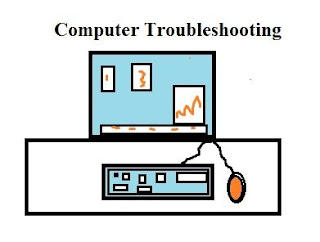



Comments
Post a Comment