What is Polygon sphere in Maya
What is Polygon Sphere in Maya?
The Polygon is also called as shape, not some other shape. The polygon shapes like rectangular, Convex, Simple, Concave, Equilateral, Regular convex, Regular star, Equiangular, Cyclic, Square, Circle, Oval, triangle, diamond, trapezoid, parallelogram, star, pentagon, hexagon, heart, octagon, crescent and arc.
If you have started with polygon for an object like table, chair, weapons, house, trees, etc., then mostly use in the software application that is: Mesh and Edit Mesh. In Mesh have Smooth, Combine, Separate and Fill hole. The Edit Mesh is most important Extrude, Interactive Split Tool, Insert Edge Loop Tool and Offset Edge Loop Tool.
In the Maya application have plenty type of shapes to develop the modeling with the polygon shapes. If you have knowledge on geometry part, you can do the modeling part, as we know that polygon is a two dimensional or plane figure, with at least three straight sides like triangle and angles, typically have five or more…
For better understanding, then see the below screenshot for your reference from Maya application about Polygon Shapes.
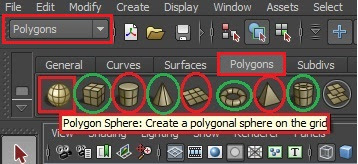 |
| Menu bar | Polygons | Sphere | Screenshot-1 |
First go to menu bar and select the option as “Polygons”, then go to near below have some shapes like, Sphere, Square, Cylinder, Cone, Plane, Torus, Pyramid and Pipe.
Now select the polygon of Sphere and go to four view and select perspective, then see the Sphere in the Grid, here taken three Spheres and one plane for surface.
 |
| Perspective view | Three Spheres | Screenshot-2 |
You need to adjust with manipulator to place the object as per your requirement. After that need to color the object, then click the Color for more information. See the below screenshot about how to do adjustment for transparency to the sphere objects with green color highlighted area to move one place to another place.
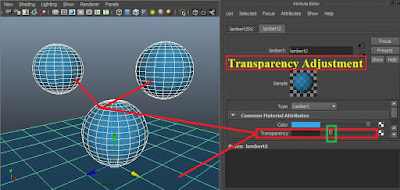 |
| Object color settings | Transparency adjustment | Screenshot-3 |
The final part is rendering the object through click the “Display render settings” to get the best quality of output of image. See the below screenshot of rendering the image quality by using lights effects and reflections settings to get accurate.
 |
| Rendering HD image | Screenshot-4 |
After rendering the image with HD quality, it will use for films or posters, wallpapers, gallery, image editing for personal use and many more…
Computer stuff kit tricks of Topics 27.
Camera setup in Maya - Create the stories with story board.
Rigging in Maya - The main one is Joint Tool, Ik Handle Tool.
Glass in Maya - The entire glass you have to draw EP curve.
Lighting in Maya - Need to light “ON” by press the key “7”
Color settings in Maya - Color is to give the beauty of character.
Render settings in Maya - For best quality settings can use HD720 videos.
Short film creating method - We should take nice place to create stories.



Comments
Post a Comment