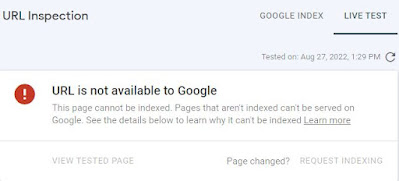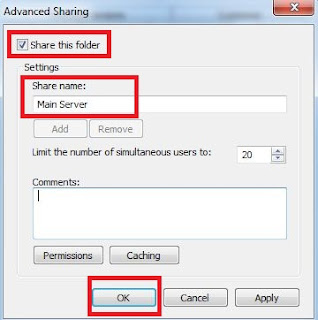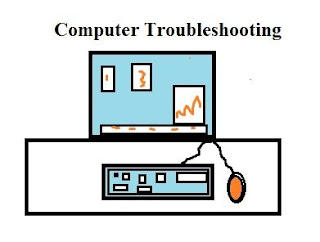How to give connection to Motherboard or Main board?
Motherboard or Main board has buses travelled through wires like as 32-bit or 64-bit processor have. There are several components such as capacitors, resistors, transformers, pins, power supply pins, IDE cables for CD ROM drivers, Hard disk IDE cables or SATA HDD and so on.
On motherboard have PCI slot for external devices to use for other task or application, through PCI slot we use LAN card for internet purpose or TV tuners for television purpose.
Some have Graphic chord is use for display resolutions to adjust with settings, monitor which resolutions are perfect through Graphic drivers. You need to install graphic drivers through CD.
Cabin have led’s such as Power LED, HDD LED, USB, Power button, reset button wires already had in cabinet, here you need to fix mother board or main board and processor fan wires 4 pins, power supply 24 pins and 2 pins for processor side. Give connect from cabinet to mother board or main board to male pins.
On motherboard have PCI slot connect LAN chord and give ip address 192.168.1.1 go to command or win + R for RUN and type CMD or command then after open window or application to check networking or internet with some commands.
 |
| WIN + R for RUN image-1 |
If you want to check network website then, go to RUN and type CMD and type nslookup your website ex: nslookup example.com then press enter. It display about the ip address like 127.0.0.1 regarding website servers.
 |
| Command for website image-2 |
Now, how to connect cabinet wires pins to motherboard male pins, before giving connections here have symbols like + or – or mark with white color on motherboard or main board to do connections wires of power button pins, power LED pins so on.
When power button ON then appear Green LED glow, it means computer or system on internally boot the motherboard through bios setup by display about RAM speed, HDD disk, you need to install or format the operating system called as OS.
Newly installed OS you need to install on Motherboard other software such as MS office, PDF, WIN RAR, Graphic drivers or display drivers, audio drivers or sound drivers and so on.
Computer stuff kit tricks of Topics 39.
What are components on motherboard?
What is KEIL software application?
How to resolve URL not on google?